如何用VBA Automate PPT的制作
-
VBA可以联动Office的所有软件。我们这次要试试联动PPT和Excel,Automate PPT的制作.
具体的想法是先做一个PPT Template, 里面把一些要修改的参数设置好, 然后用过修改Excel的方式来制作PPT.非常感谢下面这个视频, 是一个非常好的用Excel做PPT的例子, 有兴趣的话可以看看
https://youtu.be/v_Mv2f9GZ5M首先要找到Developer中的References

选中下面的Reference
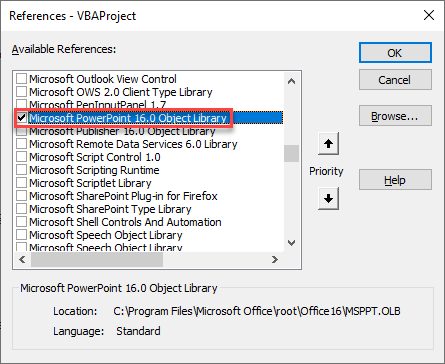
勾选了这个之后就可以使用PowerPoint.Application Object了
-
第一张幻灯片的第二个形状里将[Month Year]这个字符换成Excel里面命名为"Month"和"Yea"的单元格的值.
第一张幻灯片的第三个形状同理.
' 初始化PPT,PPT的路径是Excel里面名为"PPT"的范围的值 Dim sld As Slide, objppt As PowerPoint.Application, shp As PowerPoint.Shape, act As Presentation Set objppt = CreateObject("PowerPoint.Application") '可以用 objppt.Visible = True / False来控制是不是需要让PPT可见 Set act = objppt.Presentations(Range("PPT").Value) ' 将一开始命名好的占位符替换成我们想要的值 act.Slides(1).Shapes(2).TextFrame.TextRange.Text = Replace(act.Slides(1).Shapes(2).TextFrame.TextRange.Text, "[Month Year]", Range("Month").Value & " " & Range("year").Value) act.Slides(1).Shapes(3).TextFrame.TextRange.Text = Replace(act.Slides(1).Shapes(3).TextFrame.TextRange.Text, "[Date]", Range("Today").Value)另一种方法声明 一个PowerPoint.Application Object是
Dim objppt as PowerPoint.Application Set objppt = New PowerPoint.Application
-
那么如何替换Chart呢, 可以看下面的例子.
首先需要在PPT中给要替换的Chart起一个名字

这里选择Home, 然后选择Arrange下拉菜单里面的最后一项
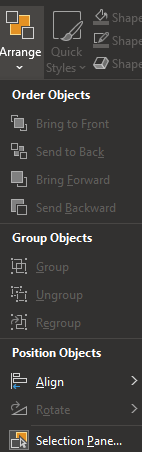
可以在这里更改Chart的名字
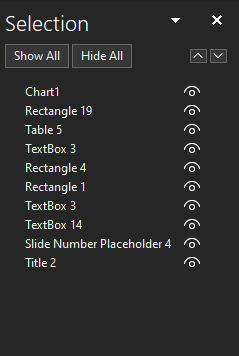
假设改为Chartexample, 在第六页PPT里面. 可以用下面的代码把图片更换为Excel里面的图片, 位置形状不变化
Workbooks("Example.xlsx").Worksheets("Example").ChartObjects("Chart 1").Activate ActiveChart.ChartArea.Copy act.Slides(6).Shapes.Paste act.Slides(6).Shapes(act.Slides(6).Shapes.Count).Width = act.Slides(6).Shapes("Chartexample").Width act.Slides(6).Shapes(act.Slides(6).Shapes.Count).Height = act.Slides(6).Shapes("Chartexample").Height act.Slides(6).Shapes(act.Slides(6).Shapes.Count).Left = act.Slides(6).Shapes("Chartexample").Left act.Slides(6).Shapes(act.Slides(6).Shapes.Count).Top = act.Slides(6).Shapes("Chartexample").Top act.Slides(6).Shapes("Chartexample").Delete