如何用VBA做一个Weekly的Email Alert
-
我司有一些公用邮箱,我想通过VBA来实现每周给我发送一个Weekly收到了哪些邮件; 哪些邮件回复了; 哪些邮件还没有回复的Summary。
目前实现了100%;效果大致如下:
每周Outlook会自动给我自己的邮箱发下面的Email

如何实现的呢,可以分成几步
- 通过VBA来收集某个时间段内收到的邮件
首先要在VBA Reference里面勾选下面这个选项
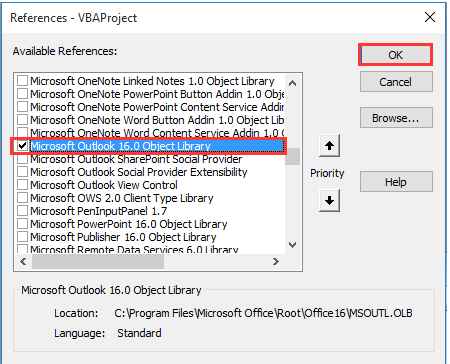
然后我在Excel里面设定了时间范围

因为我们的Outlook里面会同时用到好几个账号,所以账号名也写在了Excel里。
然后运行下面代码的accTopFolder
Option Explicit '这是一个全局变量,用来控制什么时候所有想要的Email都已经成功输出 Dim EndofEmails As Integer ------------------------------------------------------------------------------------------------------------------------------------------ Sub accTopFolder() Application.ScreenUpdating = False Dim oAccount As Account Dim ns As Namespace Dim fldr As Folder Dim item As Object, ItemRow As Long Dim inbx As Folder Set ns = GetNamespace("MAPI") 'Emails是我用来输出Email信息的工作表,这里是清空之前的内容 Emails.Cells.Range("A2").Resize(999, 10).ClearContents For Each oAccount In Session.Accounts Debug.Print vbCr & "oAccount: " & oAccount ' For Each fldr In ns.Folders ' Shows all the names so you can replace "test" Debug.Print " top folder: " & fldr.Name 'Range("EmailBox").Value是我想要操作的Email的账号名 If fldr = Range("EmailBox").Value Then Set inbx = fldr.Folders("Inbox") ItemRow = 2 ' 按照Email 收到的时间排序 inbx.Items.Sort "[ReceivedTime]" EndofEmails = 0 For Each item In inbx.Items Call getMyemails(item, Emails.Cells(ItemRow, 1), Range("timestart").Value, Range("timeend").Value) ItemRow = ItemRow + 1 If EndofEmails = 1 Then MsgBox "Retrived all the emails" Exit Sub End If Next Exit For End If Next Next Set inbx = Nothing Set ns = Nothing Application.ScreenUpdating = True End Sub -------------------------------------------------------------------------------------------------------- Private Sub getMyemails(obMail, target As Range, timestart, timeend) Dim status As Integer If obMail.ReceivedTime >= timestart And obMail.ReceivedTime <= timeend Then target = obMail.SenderEmailAddress 'if starts with/O=EXCHANG, it is internal email If Left(obMail.SenderEmailAddress, 10) = "/O=EXCHANG" Then target = "Internal" End If target.Offset(0, 1) = obMail.To target.Offset(0, 2) = obMail.Subject target.Offset(0, 3) = obMail.ReceivedTime target.Offset(0, 4) = obMail.Body Debug.Print obMail.Body status = obMail.PropertyAccessor.GetProperty("http://schemas.microsoft.com/mapi/proptag/0x10810003") If status = 104 Then target.Offset(0, 5) = "Forwarded" ElseIf status = 103 Then target.Offset(0, 5) = "Replied" Else target.Offset(0, 5) = "Unhandled" End If If target <> "Internal" And target.Offset(0, 5) = "Unhandled" Then target.Offset(0, 6) = 1 Else target.Offset(0, 6) = 0 End If Else EndofEmails = 1 End If End Sub
-
成功运行后,就会在excel里面输出一个如下的Summary

然后我用了Excel公式生成了下面的文字总结
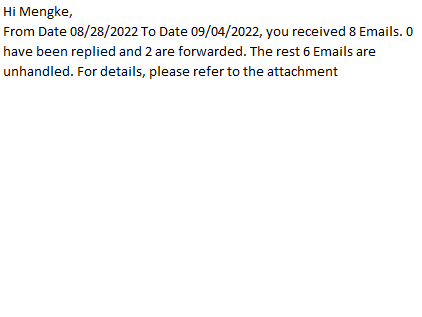
最后用下面的代码把这些内容发给我自己
ThisWorkbook.Save Dim xStrFile As String Dim xFilePath As String Dim xFileDlg As FileDialog Dim xFileDlgItem As Variant Dim xOutApp As Outlook.Application Dim xMailOut As Outlook.MailItem Application.ScreenUpdating = False Set xOutApp = CreateObject("Outlook.Application") Set xMailOut = xOutApp.CreateItem(olMailItem) With xMailOut .BodyFormat = olFormatRichText .To = "keke's email" .Subject = "Email Alerts" .HTMLBody = Range("EmailBody").Value '我生成的文字总结 .Attachments.Add ThisWorkbook.FullName .Send 'OR.display End With Set xMailOut = Nothing Set xOutApp = Nothing Application.ScreenUpdating = True End Sub
-
下一步是让这个VBA每周五自动运行;可以通过VBScript和Windows Task Scheduler 来实现。目前还没有写好代码,打算先让实习生每周帮我点下Excel运行哈哈。Excel如下,大家可以拿去玩~
Email reminder Public.zip
-
更新:已经完全实现自动化了
写了一个VBS文件,现在双击这个VBA文件就可以运行上面的宏
'Input Excel File's Full Path ExcelFilePath = "My email Path" 'Input Module/Macro name within the Excel File MacroPath = "Auto.AutoAll" '这里是运行的宏所在的Module+ 宏名称 'Create an instance of Excel Set ExcelApp = CreateObject("Excel.Application") 'Do you want this Excel instance to be visible? ExcelApp.Visible = False 'or "False" 'Prevent any App Launch Alerts (ie Update External Links) ExcelApp.DisplayAlerts = False 'Open Excel File Set wb = ExcelApp.Workbooks.Open(ExcelFilePath) 'Execute Macro Code ExcelApp.Run MacroPath 'Save Excel File (if applicable) wb.Save 'Reset Display Alerts Before Closing ExcelApp.DisplayAlerts = True 'Close Excel File wb.Close 'End instance of Excel ExcelApp.Quit 'Leaves an onscreen message! MsgBox "Your Automated Task successfully ran at " & TimeValue(Now), vbInformation然后找到Windows自带的Task Scheduler程序
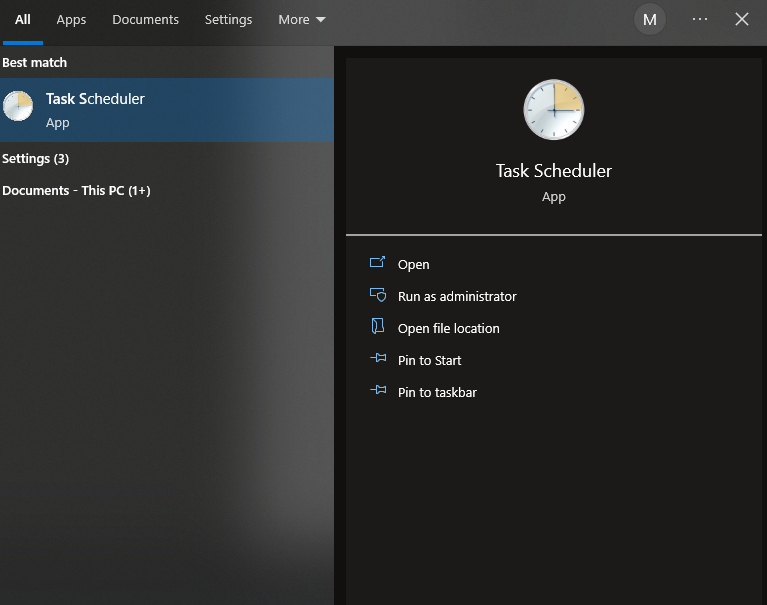
这里点击Create Basic Task,按照指示操作即可
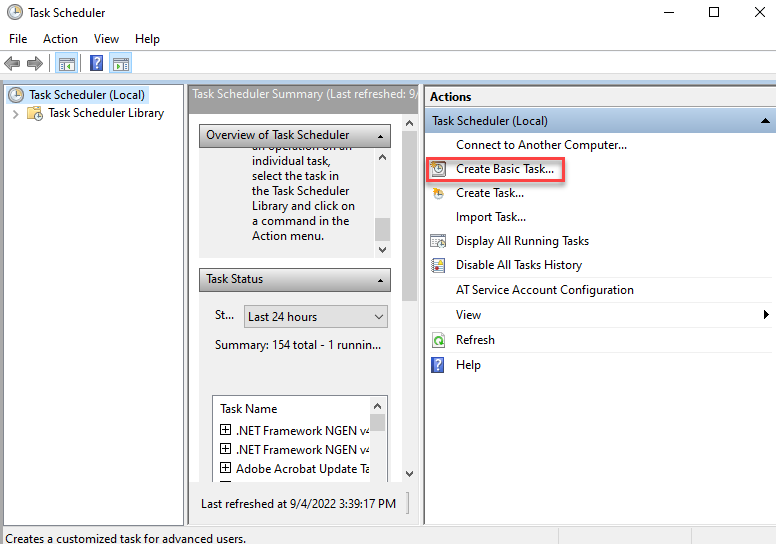
-